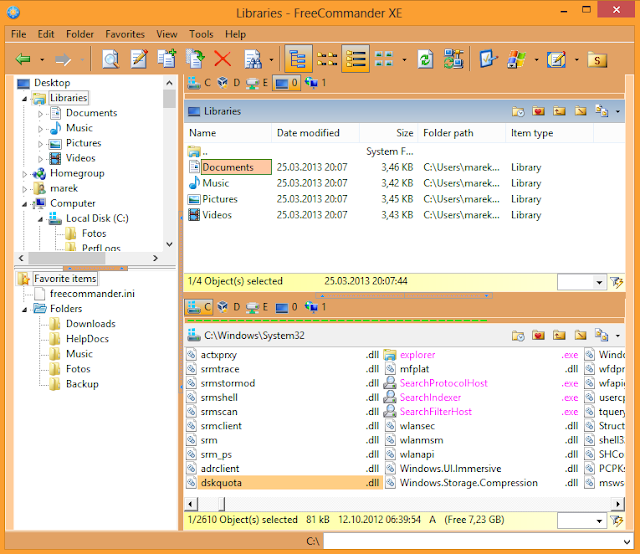step 1. Open My Computer.
step 2. Click on C drive then find following path.
C:\Windows\System32\drivers\etc
step 3. Open and edit the HOSTS file with notepad.
[Editing HOSTS file is danger for your computer]
step 4. Write 127.0.0.1 and name of website which you want to block.
for example: 127.0.0.1 www.facebook.com.
step 5. Save it with same name, ie HOSTS.
step 6. Now run your explorer browser and type www.facebook.com,
Check this website is not opening on your computer